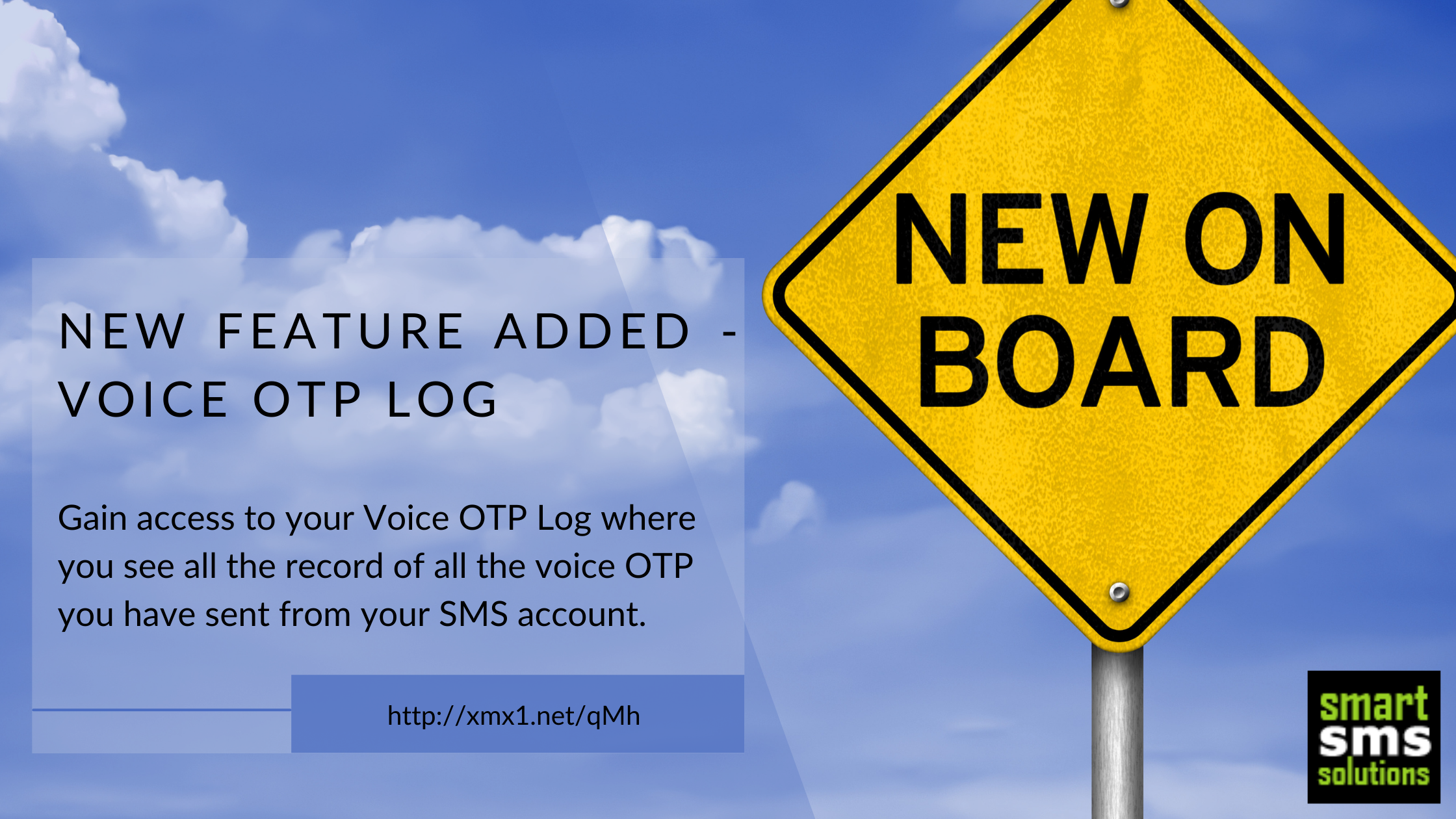What is the Voice OTP Log?
Well, as the name implies, the Voice OTP log is a record of all the voice OTP you’ve sent on from your account. It lists the phone number(s) you sent OTP to, the OTP code, amount billed, time sent, amongst other details.
The aim of this log is to help you monitor your Voice OTP transactions, to know when they get delivered, and when they have been listened to.
How to Access the Voice OTP Log
Follow the steps below to access the voice OTP log on the SmartSMSSolutions website:
- Log in to the platform at app.smartsmssolutions.com using your email address and password
- On the Homepage, locate Voice OTP, which is the 4th option found on the menu options on the left
- Click on Voice OTP
- Select Voice OTP Log, which is the second option under Voice OTP
- This will give you the record of all the Voice OTP you’ve sent, including the following details in tabular form
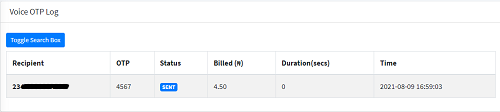
With the Voice OTP log feature, you need not guess again when you send your Voice OTP. This will give you the update you need on the status of the Voice OTP you send.
Do you have questions or need assistance implementing the Voice OTP? Mail us at This email address is being protected from spambots. You need JavaScript enabled to view it. or call 07034243326 | 08035515868.