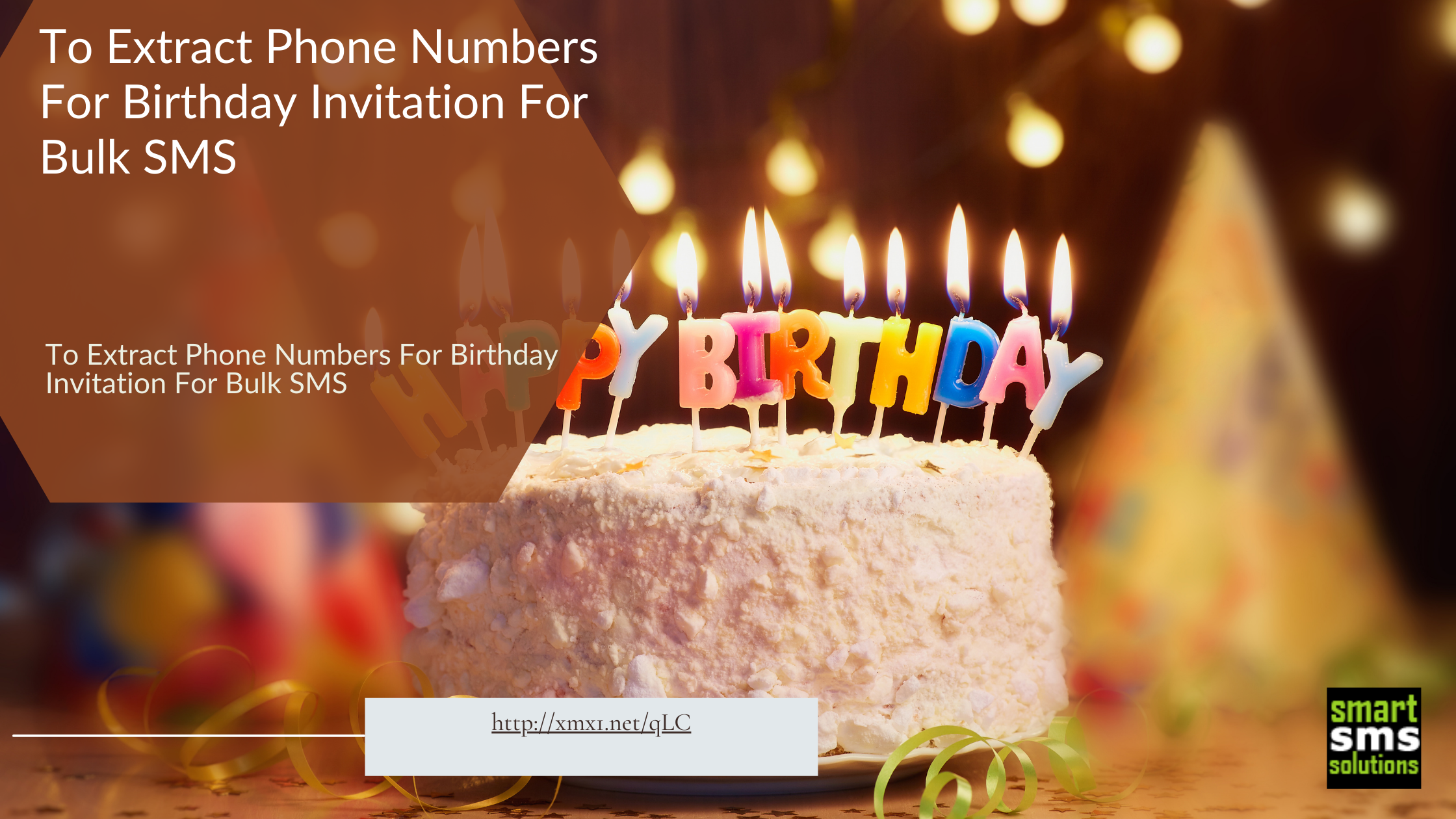Very few things in life really intrigue and excite humans more than adding an additional year to their lifespan. It is of little wonder then that when our birthday comes around the corner, many of us go to length to make the day a memorable one.
Among the many plans for the day, a classy birthday party most probably won’t be out of the question. But where do you start with the invitation? Your phone contacts might come to mind, and rightly so. It is not economical though to send the invitation SMS using your phone airtime. You have to consider bulk SMS. It is far cheaper and can be customized to your taste.
Just how do you send the invitation bulk SMS to everyone at the same time quickly and easily without having to write out all the numbers by hand? Follow the steps below:
This is a very simple step. All you have to do is:
- Go to Google play store on your Android phone and DOWNLOAD ‘Import Contacts: CSV Viewer’. (The app is free)
- The application gets access to all your phone contacts. There you can equally modify the numbers by selecting the ones you want to import if you don’t want them all.
- Inside the app, click on EXPORT CONTACTS TO CSV. Thus, the contacts get saved on your phone storage as a CSV file and you can then copy it on your PC.
The first step has only succeeded in getting the phone numbers out with names used in saving them. This is where you separate the numbers from the names.
- Click on Choose File and upload the CSV file saved on your computer already
- Then click on Extract/Separate Phone Numbers
It’s that easy. You have all the phone numbers saved on your Android phone copied successfully in your bulk SMS account. You can decide to save them in a phonebook for easy access. Then, you can go ahead to send your birthday invitation bulk SMS, choosing from our massive list of sample birthday invitation SMS.
Note that this procedure only works if you are using an android phone. Not worry though; you can also get phone numbers out from a windows phone, from an iPhone, and a blackberry phone.
Don’t have a bulk SMS account yet? Register now. Its free and free SMS bonuses are attached.
Let us hear your opinions and general feedback in the comment box below.