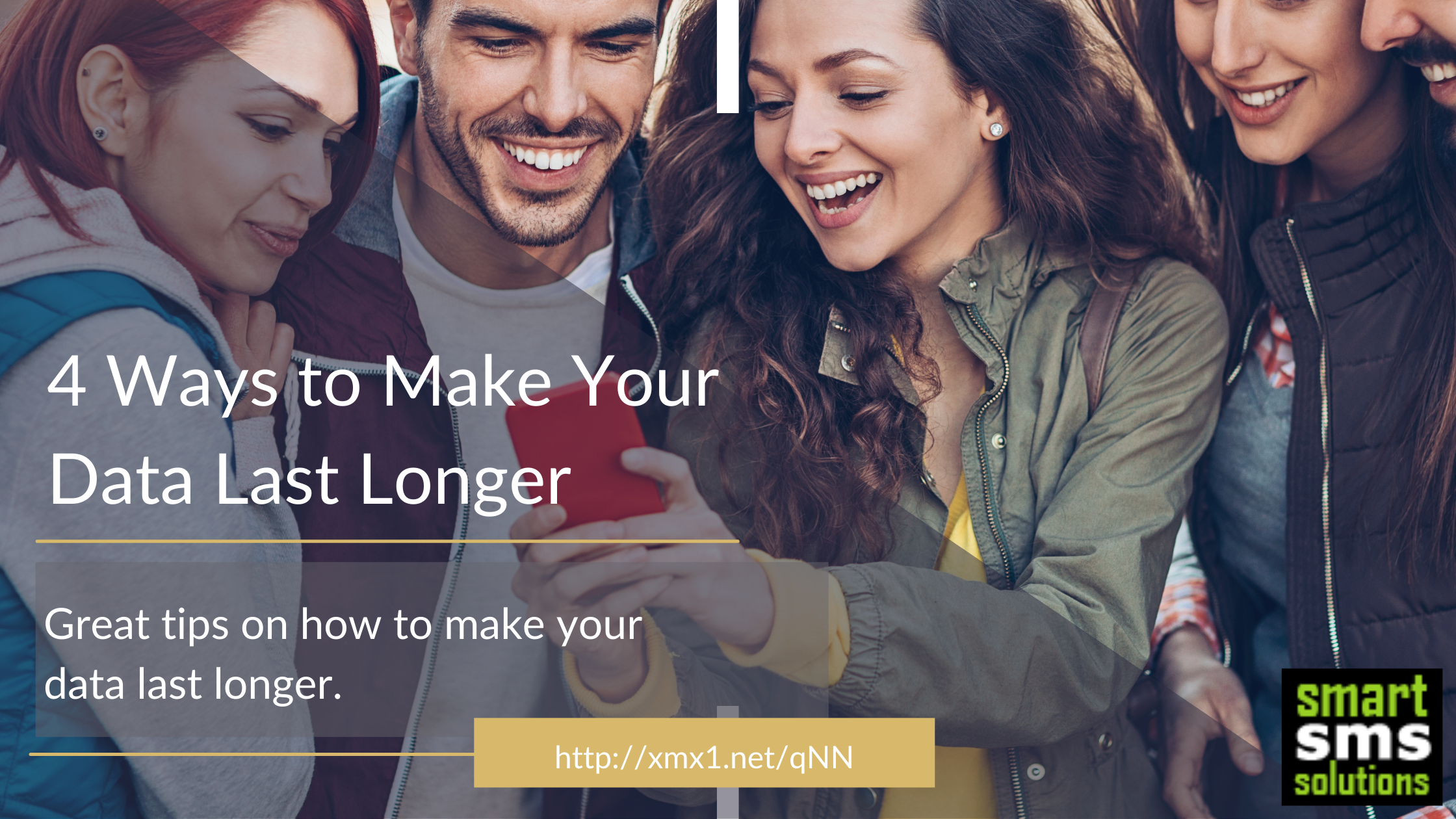Does your data finish quickly? These days everything is expensive, so keeping aside money to buy data every single time can be stressful. You may even spend more money on data than on food. Here are four (4) ways to make your data last longer.
1. Restrict background usage:
Social media and news apps eat your data away as it reloads in the background even when you are not using your device. So why not restrict some apps’ background activity to save your data.
How to restrict background activity on an android phone?
Settings > Apps & notification > App info > Click on the app you want to restrict > Wifi & data usage > Background data.
How to restrict IOS background activity?
Settings > General > Click on the Background app refresh button to turn off background refresh activity for all apps on the phone.
2. Stop auto-play:
Social media is a great way to kill time, but it is also one of the quickest ways to consume data thanks to the heavy-video content. Disable auto-play and reduce your data consumption now.
How to disable Auto-play on Facebook?
Click the drop-down menu on the top right of the page > Select Settings & Privacy > Settings > Media > Videos > Turn off auto play.
How to disable Auto-play on Youtube?
Tap on video > Small slider with a play icon > Tap to toggle off.
How to disable Auto-play on Instagram?
Profile > Settings > Account > Cellular data use > toggle Use less data.
3. Disable automatic mobile app updates:
This is set by default where your apps spontaneously start to update through wifi or mobile data. Take control and make your mobile data last longer by disabling the automatic mobile app updates.
How to disable automatic mobile app updates on an android phone?
Google play app > menu (three horizontal dots) > Settings > Auto update > toggle Do not Auto update.
4. Data Saver:
Activate your data saver to track how much data you use. This helps you to keep track of your data usage and effectively makes your data last longer.
How to activate Data Saver on an Android phone?
Settings > Network and Internet > Data usage > Data saver > Toggle On.
How to activate Data Saver on IOS?
Settings > Wi-Fi > click Wi-Fi connected to > Toggle Low Data Mode.
Make your data last longer by trying out the methods mentioned above and seeing an instant effect. Want to buy a data plan to start tracking your data consumption? What are you waiting for? You can now buy affordable internet data bundles for all networks online.